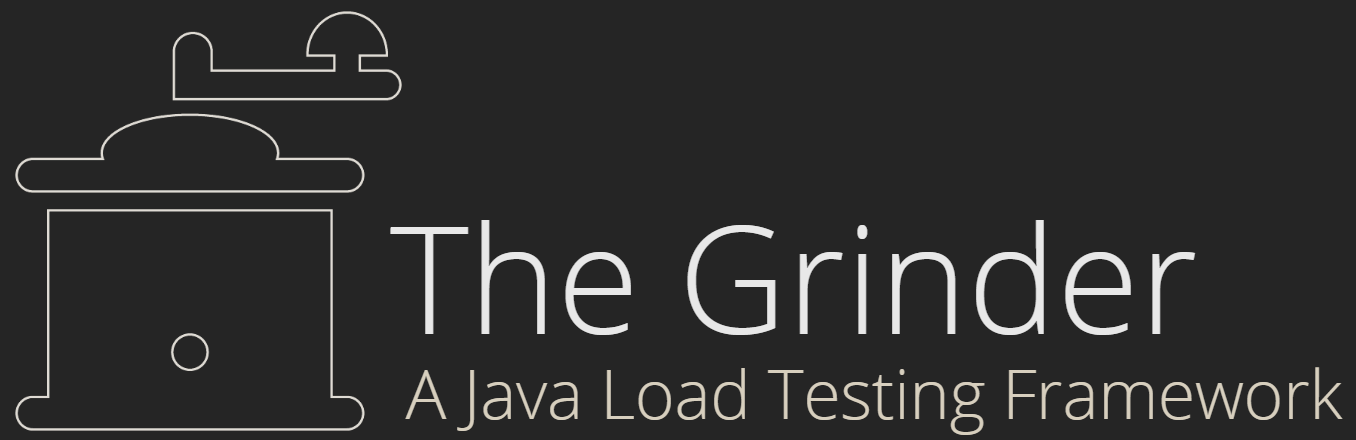The Console Service
Overview
The console service provides an interface for automating The Grinder. It allows The Grinder to be controlled by a scheduler or a Continuous Integration framework such as Hudson/Jenkins; remote monitoring using a web browser; and creative possibilities such monitoring and influencing the test execution from a test script, perhaps by starting additional worker processes.
You can use the console service to start and stop worker processes; change console options; distribute script files; start and stop recordings; and obtain aggregated test results.
The first version of the console service was released as part of The Grinder 3.10, and provides REST web services. Future releases will provide other flavours of interface, such as a browser-based user interface, and event-driven publication of data.
Configuration
The console hosts an HTTP server that runs the console service. When the console is started, the server listens for HTTP requests on port 6373. For most users, the console service should work out of the box with no further configuration.
If port 6373 is unavailable, an error message will be presented. This usually occurs because another program has claimed the port. Perhaps there two copies of the console have been started. You can change the HTTP port using the console options, and also set the HTTP host to your publicly accessible host name or IP address. In fact, unless you change the host name, the HTTP server will listen on localhost, and you'll only be able to connect to the console from local processes.
You can check that the console service has started correctly by using your browser to access http://locahost:6373/version. If the service is running, the browser will display the version of The Grinder.
Running without a GUI
If you don't use the classic console
, you can start the console in in a terminal mode
by passing a -headless option as follows.
java -classpath lib/grinder.jar net.grinder.Console -headless
The REST interface
The REST interface accepts HTTP GET,
POST, and PUT requests. The request's
Accept header is used to select the formatting of
the response.
| Accept header | Response body format |
|---|---|
application/clojure |
Clojure data structure |
application/json |
JSON |
application/x-yaml |
YAML |
text/html |
YAML wrapped in HTML |
| No accept header | JSON |
| Other values | 406 Not Acceptable |
The YAML in HTML support allows simple access to some of the
services (those that use GET) from a web
browser.
Some of the POST and PUT requests
require additional data to be supplied in the body of the
request. The request's Content-Type header is used
to determine whether the request body should be parsed as JSON,
YAML, or a Clojure data structure.
| Content-Type header | Request body format |
|---|---|
application/clojureapplication/x-clojure |
Clojure map |
application/jsonapplication/x-json |
JSON object |
application/yamlapplication/x-yamltext/yamltext/x-yaml |
YAML map |
| Other values | Ignored |
Available services
The following services are available.
| Method | URL | Description |
|---|---|---|
POST |
/agents/start-workers |
Send a start signal to the agents to start worker processes. Equivalent to the start processes button. |
GET |
/agents/status |
Returns the status of the agent and worker processes. |
POST |
/agents/stop |
Terminates all agents and their worker processes. You
will usually want /agents/stop-workers instead. |
POST |
/agents/stop-workers |
Send a stop signal to connected worker processes. Equivalent to the reset processes button. |
POST |
/files/distribute |
Start the distribution of files to agents that have an
out of date cache. Distribution may take some time, so the
service will return immediately and the files will be
distributed in proceeds in the background. The service
returns a map with an :id entry that can be
used to identify the particular distribution request. |
GET |
/files/status |
Returns whether the agent caches are stale (i.e. they are out of date with respect to the console's central copy of the files), and the status of the last file distribution. |
GET |
/properties |
Return the current values of the console options. |
PUT |
/properties |
Set console options. The body of the request should be a
map of keys to new values; you can provide some or all of
the properties. A map of the keys and their new values will
be returned. You can find out the names of the keys by
issuing a GET to /properties. |
POST |
/properties/save |
Save the current console options in the preferences
file. The preferences file is called
.grinder_console and is stored in the home
directory of the user account that is used to run the
console. |
GET |
/recording/data |
Return the current recorded data. Equivalent to the data in the results tab. |
GET |
/recording/data-latest |
Return the latest sample of recorded data. Equivalent to the data in the lower pane of the results tab. |
POST |
/recording/start |
Start capturing data. An initial number of samples may be ignored, depending on the configured console options. |
POST |
/recording/stop |
Stop the data capture. |
GET |
/recording/status |
Return the current recording status. |
POST |
/recording/reset |
Discard all recorded data. After a reset, the model loses all knowledge of Tests; this can be useful when swapping between scripts. It makes sense to reset with the worker processes stopped. |
POST |
/recording/zero |
Reset the recorded data values to zero. |
GET |
/version |
Returns the version of The Grinder. |
Example session
Let's have a look at an example terminal session that exercises the REST interface. We'll use curl as a client, but other HTTP clients will work will as well.
Starting up
First, we start the console, specifying
-headless because we're not going to be using the
GUI.
% java -classpath lib/grinder.jar net.grinder.Console -headless 2012-05-30 18:33:30,472 INFO console: The Grinder 3.10-SNAPSHOT 2012-05-30 18:33:30,505 INFO org.eclipse.jetty.server.Server: jetty-7.6.1.v20120215 2012-05-30 18:33:30,538 INFO org.eclipse.jetty.server.AbstractConnector: Started SelectChannelConnector@:6373
You can see the console service is listening on port 6373, as expected. Now open another terminal window, and check the lights are on.
% curl http://localhost:6373/version The Grinder 3.10-SNAPSHOT
The console service has responded with the appropriate version string, as expected.
Next let's ask for the current console options.
% curl http://localhost:6373/properties
{"httpPort":6373,"significantFigures":3,"collectSampleCount":0,
"externalEditorCommand":"","consolePort":6372,"startWithUnsavedBuffersAsk":true,
"scanDistributionFilesPeriod":6000,"resetConsoleWithProcesses":false
"sampleInterval":3100,"resetConsoleWithProcessesAsk":true,
"frameBounds":[373,168,1068,711],"httpHost":"","externalEditorArguments":"",
"ignoreSampleCount":0,"consoleHost":"","distributeOnStartAsk":false,
"propertiesNotSetAsk":true,"distributionDirectory":"/tmp/grinder-3.9.1/foo",
"propertiesFile":"/tmp/grinder-3.9.1/foo/grinder.properties",
"distributionFileFilterExpression":
"^CVS/$|^\\.svn/$|^.*~$|^(out_|error_|data_)\\w+-\\d+\\.log\\d*$",
"saveTotalsWithResults":false,"stopProcessesAsk":true,"lookAndFeel":null}
The console options are returned in the response body as a JSON object containing key/value pairs. This format is easily to parse with a scripting language, or JavaScript in a browser.
Setting the properties
Some of the console options are only relevant to the GUI,
but others also affect the console service. The following
command changes the distribution directory to the examples
directory in our distribution, and selects the
grinder.properties file.
% curl -H "Content-Type: application/json" -X PUT http://localhost:6373/properties
-d '{"distributionDirectory":"examples", "propertiesFile":"grinder.properties"}'
{"propertiesFile":"grinder.properties","distributionDirectory":"examples"}
The properties that were changed are returned in the response body.
Connecting an agent
In a third terminal window, let's start an agent. We'll be distributing files to the agent which it will cache in its working directory, so we'll do so in a temporary directory.
% cd /tmp
% java -classpath ${GRINDER_HOME}/lib/grinder.jar net.grinder.Grinder
2012-05-30 18:54:30,674 INFO agent: The Grinder 3.10-SNAPSHOT
2012-05-30 18:54:30,737 INFO agent: connected to console at localhost/127.0.0.1:6372
2012-05-30 18:54:30,737 INFO agent: waiting for console signal
The agent has connected to the console. We could start up
other agents, perhaps on other machines; we'd just need to add
-Dgrinder.console.Host=console-machine before
net.grinder.Grinder.
We can confirm that the console knows about the agent.
% curl http://localhost:6373/agents/status
[{"id":"paston02:968414967|1338400470671|425013298:0","name":"paston02","number":-1,
"state":"RUNNING","workers":[]}]
The agent is running, and it has not yet started any worker processes. Now we'll distribute the scripts to the agent.
% curl -X POST http://localhost:6373/files/distribute
{"id":1,"state":"started","files":[]}
File distribution is asynchronous - the result indicates that the distribution request has been queued, and allocated id 1. We can find out where it's got to by querying the status.
% curl http://localhost:6373/files/status
{"stale":false,"last-distribution":{"per-cent-complete":100,"id":1,"state":"finished",
"files":["cookies.py","digestauthentication.py","ejb.py","jdbc.py","httpg2.py","console.py",
"slowClient.py","httpunit.py","sequence.py","jmssender.py","grinder.properties","sync.py",
"amazon.py","helloworldfunctions.py","form.py","xml-rpc.py","parallel.py","jaxrpc.py",
"scenario.py","threadrampup.py","statistics.py","jmsreceiver.py","helloworld.py",
"helloworld.clj","proportion.py","fba.py","scriptlifecycle.py","email.py","http.py"]}}
This tells us that the agent caches are no longer stale, and the distribution 1 completed, sending the list of files to the agents.
Starting the workers
We're going to have The Grinder start some worker processes and run the helloworld.py script, which is one of the files we've just sent.
We previously set the console option
propertiesFile to a properties file in the
distributed files (we chose
grinder.properties). Setting this option causes
the agent to first look for any script file in its
distribution cache, falling back to its working directory if
the file isn't found. We can override the values in the
distributed grinder.properties file in properties
sent with the start command.
Properties supplied with the start command override those specified with propertiesFile, which in turn override those specified as system properties on the agent or worker process command lines, which in turn override those found in a
grinder.properties file in the agent's working
directory.
The following starts two worker processes, to perform three runs of helloworld.py, using five worker threads each.
% curl -H "Content-Type: application/json" -X POST http://localhost:6373/agents/start-workers -d '{"grinder.processes" : "2", "grinder.threads" : "5", "grinder.runs" : "3", "grinder.script" : "helloworld.py" }'
success
Obtaining the results
Let's stop the recording. Until we do this, the TPS will be
calculated over an increasing duration, and steadily
fall. When doing real tests, it's more common to set
grinder.runs to 0 so that the
workers don't stop until instructed to do so, and to record a
period of data before they are stopped.
% curl -X POST http://localhost:6373/recording/stop
{"state":"Stopped","description":"Collection stopped"}
We can now retrieve the recording data.
% curl http://localhost:6373/recording/data
{"status":{"state":"Stopped","description":"Collection stopped"},
"columns":["Tests","Errors","Mean Test Time (ms)","Test Time Standard Deviation (ms)","TPS","Peak TPS"],
"tests":[{"test":1,"description":"Log method","statistics":[30,0,0.2,0.4,9.674298613350532,
9.67741935483871]}],
"totals":[30,0,0.2,0.4,9.674298613350532,9.67741935483871]}
There were 30 executions of Test 1 as expected (2 worker processes x 5 worker threads x 3 runs), with an average execution time of 0.2 ms.
% curl http://localhost:6373/recording/data-latest
{"status":{"state":"Stopped","description":"Collection stopped"},
"columns":["Tests","Errors","Mean Test Time (ms)","Test Time Standard Deviation (ms)","TPS","Peak TPS"],
"tests":[{"test":1,"description":"Log method","statistics":[30,0,0.2,0.4,9.674298613350532,
9.67741935483871]}],
"totals":[30,0,0.2,0.4,9.674298613350532,9.67741935483871]}
Adding the -latest will retrieve the latest sample
data available. This is most useful to get near real time
data a currently executing test.
Again, there were
30 executions of Test 1 as expected (2 worker processes x
5 worker threads x 3 runs), with an average execution time of 0.2 ms.
Conclusion
I hope you've enjoyed this quick tour of the console service. Start the console and an agent yourself, and have a play.
If a call to a service results in Resource not found, check you've used the appropriate HTTP method (GET, PUT, or POST).
You might find it simpler to run the console GUI (don't add
-headless to the command line). This
will allow you to see the current console status at a glance.